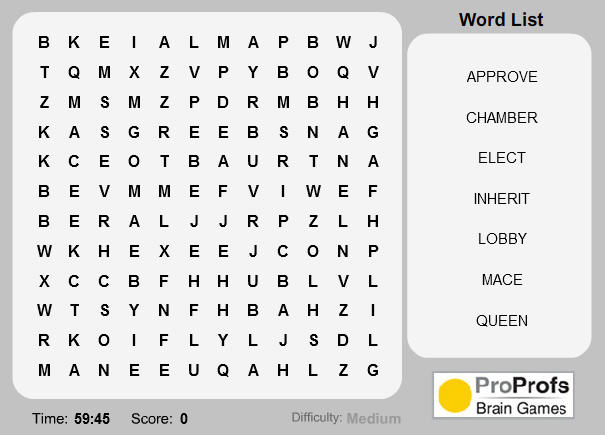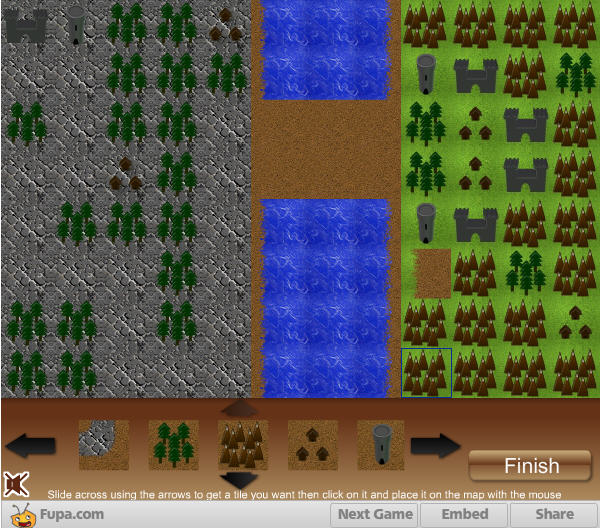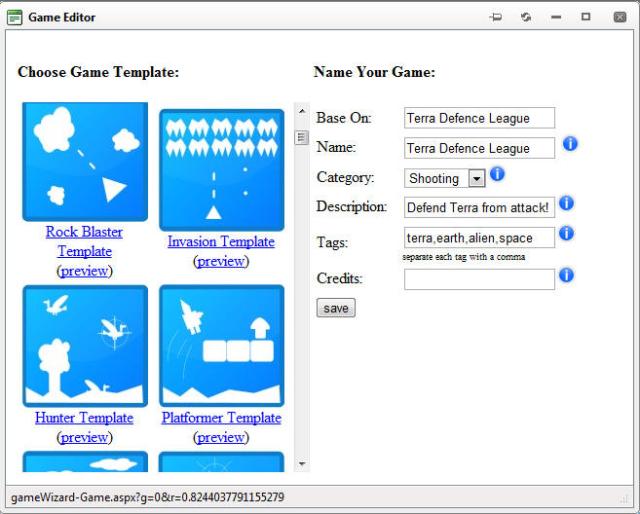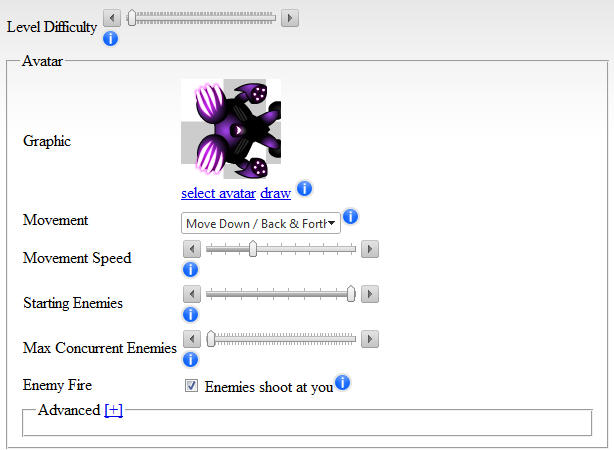There are a lot of game creation tools and frameworks out there. However, a lot of them actually use the Flash player from Adobe to publish to. If you want to build games using the same tools that all of the frameworks use and learn the actual code behind all of that you should use Flash 8 or the latest version Flash Pro CS5.5. Some of the more programmer types are also using third party tools like FlashDevelop and Flex however I prefer Flash itself for the graphical layout and FlashDevelop for it’s code IDE.
There are a couple of different flash game tutorial sites that I would like to highlight along with this post. They provide a huge leg up to getting started with Flash by providing sample source code to do all kinds of gamish things like firing projectiles, moving your player, and creating explosions. The scripts come in ActionScript 2 and ActionScript 3 so there is a broad range of coverage for Flash 8 and Flash Pro CS5.5. The Pulado engine (which you could also use to make your own games too) was built using Flash 8 and we use all of the sites below to help us develop new features for the engine.
First up we have FreeActionScript.com which is exceedingly helpful. They really provide clear and concise tutorials on how exactly to make a lot of elements that go into games. The first example I am highlighting is their Car Movement tutorial script. This is a must have starting place if you want to develop any kind of top down car game
Next up we have a multiple different projectile script with turrets which shows you how to make beam lasers, machine gun style projectiles, and more. A couple other enemy AI tutorials he has could also be re-purposed for homing missiles.
And finally we have a script tutorial about how to make dynamic explosions in real time. This is a pretty good script because explosions are hard and this makes a pretty good looking one. It is an alternative to having a pre-created explosion that is the same every time.
There are literally hundreds of different script tutorials on the site including everything from parallax scrolling, bubble effects, enemy AI that follows the player, enemy AI that patrols an area, player movement in all eight directions with easing, smoke and fire effects, particle effects with gravity, collision detection, tool tips, RPG style inventories, find the closest enemy for targeting, and many more.
The second site we want to highlight is Kirupa.com which also has a huge number of tutorials where they explain in detail how to do a bunch of different game related things using ActionScript. There are also a few video tutorials on their site. Some of their tutorials include how to do parallax’s, how to create your menus and hyperlinks (for the interface in your game), how to draw effectively in Flash, how to create tiled backgrounds, how to create random movement, collision detection, snow, motion blur, and much much more.
The last site we want to highlight is gotoAndLearn.com where they have a bunch of sample source code and a huge number of video tutorials with a lot of advanced topics. For example they have some tutorials on how to use the latest native extensions in Adobe AIR for Android, examples on how to create particle effects with the new Starling Framework, and setting up your own isometric 3D engine. They also have a pretty good forum which has tens of thousands of topics on ActionScript 2 and ActionScript 3. The forum is probably the most important resource they provide as far as helping you figure out something with ActionScript that you might be stuck on.
You can get a copy of Flash 8 here for $50 or you can get a free trial of Flash Pro CS5.5 here on Adobe’s site (after 30 days you have to upgrade to the paid version). What are you waiting for? Grab yourself a copy of Flash and start building games!